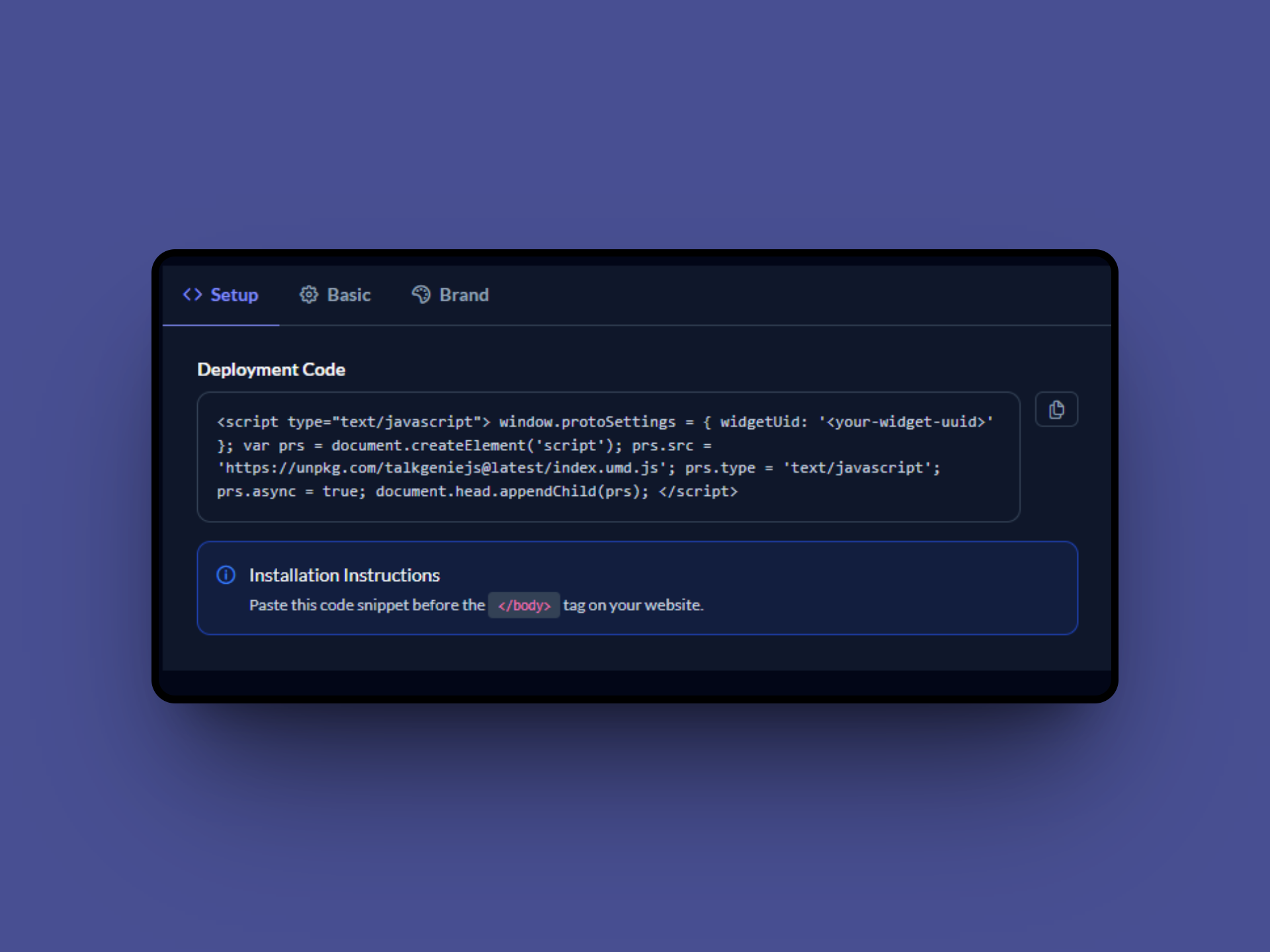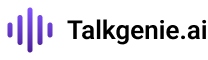Configure Your Widget
Customize your chat widget appearance, features, and deployment settings to match your brand and requirements
Basic Configuration
Set up essential widget features including voice capabilities, messaging options, and access control settings to define how users interact with your chat widget.
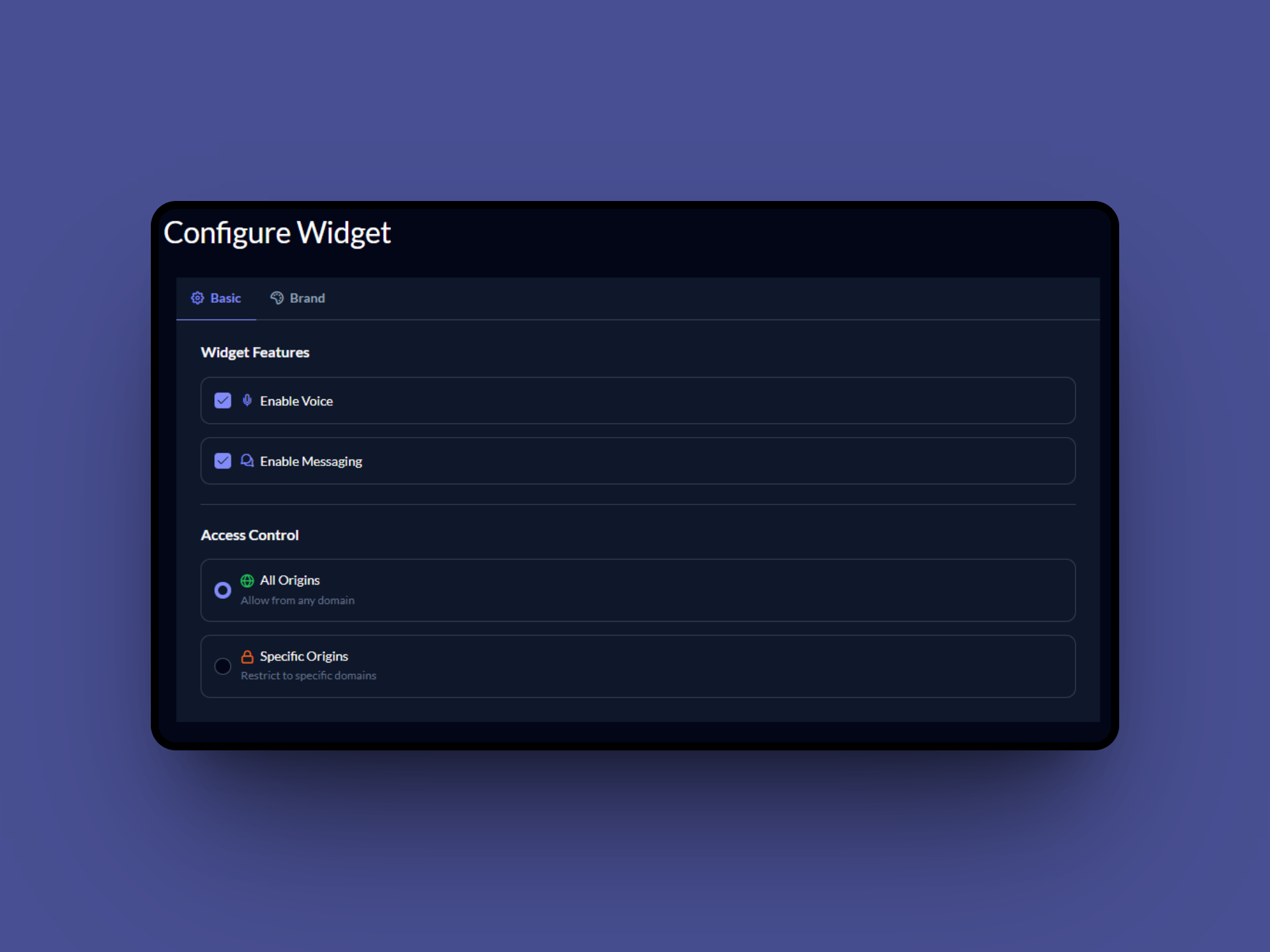
Customize Appearance
Personalize your widget's visual design with custom colors, border radius, message placeholders, and widget shapes to perfectly match your brand identity.
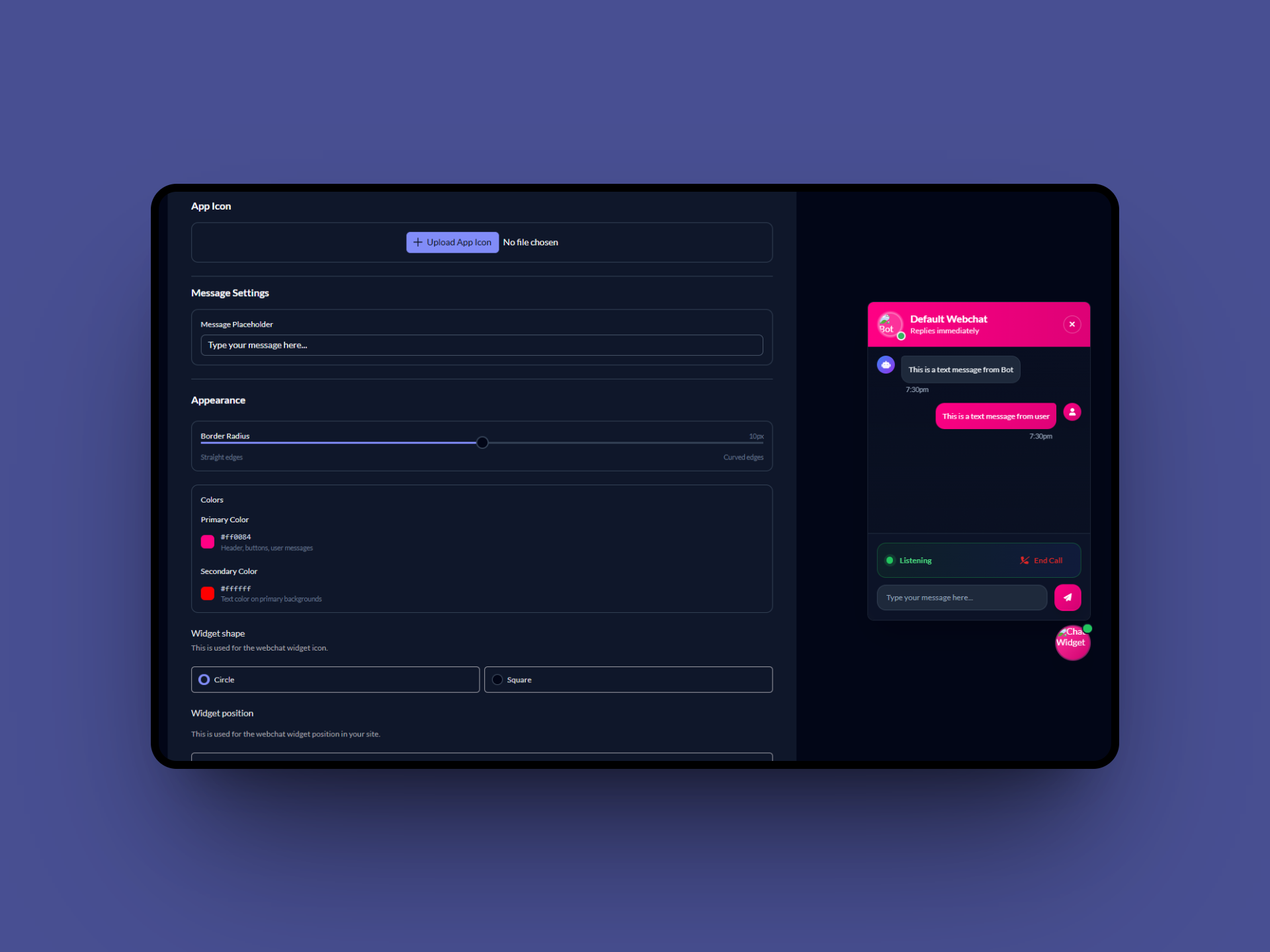
Set Widget Position
Choose the optimal position for your chat widget on your website. Configure placement settings to ensure the best user experience and accessibility.
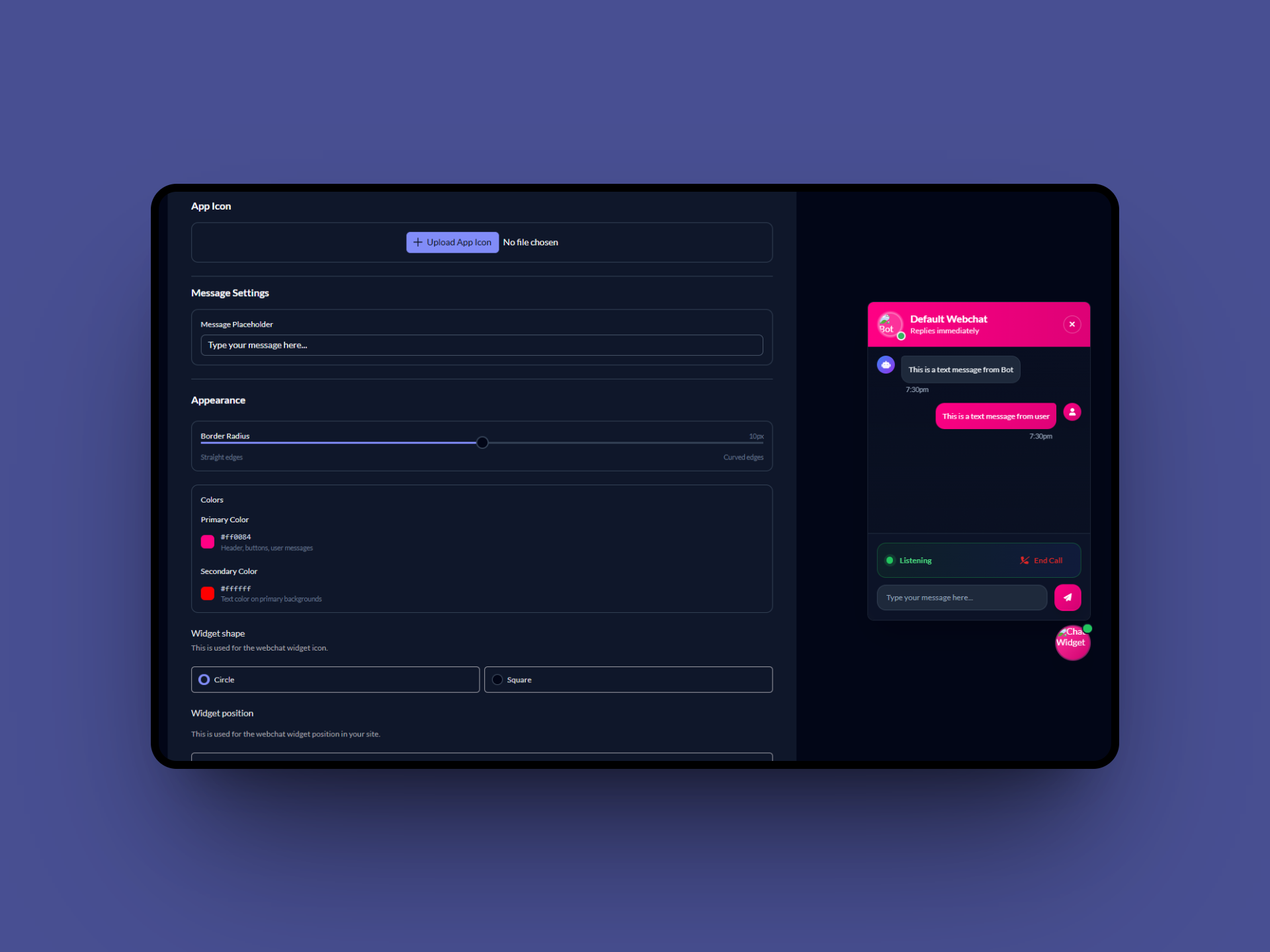
Preview & Test
See your widget in action with the live preview. Test all features, interactions, and visual elements to ensure everything works perfectly before deployment.
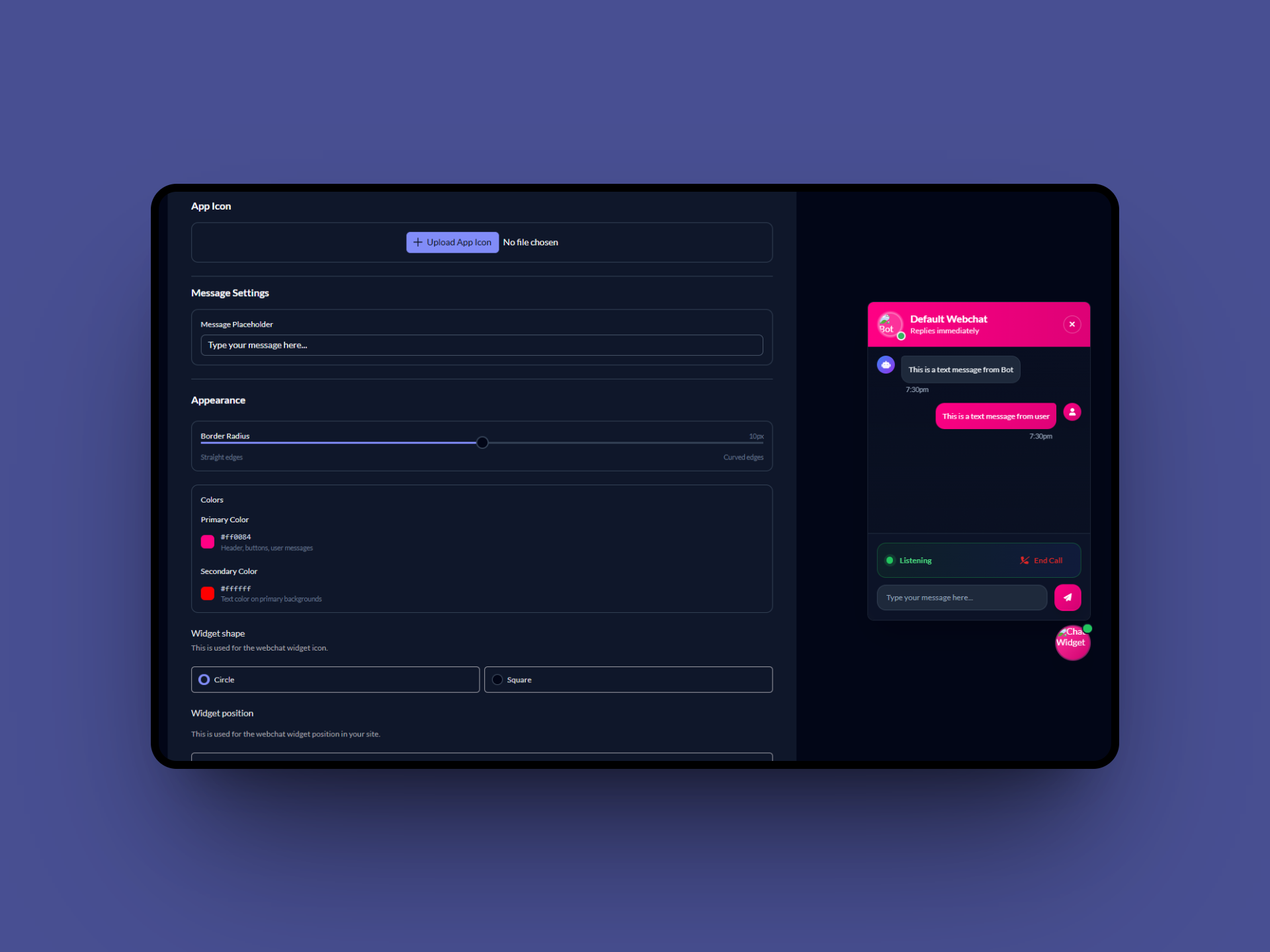
Deploy Widget
Get your deployment code and installation instructions. Simply copy the provided JavaScript snippet and paste it into your website to activate your chat widget.